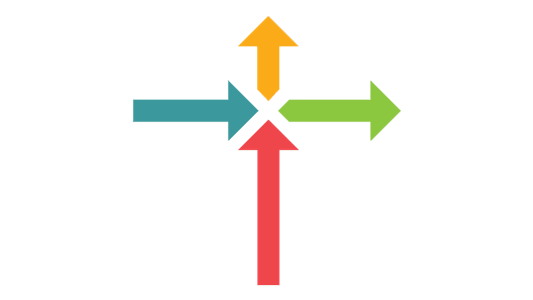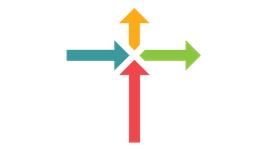Put Brookridge on your phone's home screen!
The best way to connect to all things Brookridge is right here at brookridgecommunity.church. Here, you'll find recent messages, be able to request prayer, give online and take steps to get involved in ministry.
But the easiest way to do this is by adding our site to the home screen of your phone or tablet - just like an app! No more typing that long url into a browser. With our icon on your home screen we're just a tap away. Scroll down for device-specific instructions to get started!
For iPhone users
First, go to www.brookridgecommunity.church on your phone's browser.
- At the bottom of the screen you'll see an icon depicting an arrow that looks like it's trying to get away from a square. Tap this button.
- Once tapped you will have a few options. Swipe left on the bottom row until you see the "Add to Home Screen" option. Select this one.
- You'll be asked to choose a name for the home screen icon (like Brookridge or BCC); hit 'add' in the top left when you've picked one. When you're done it'll show up on your home screen and you'll have Brookridge just a tap away!
For Android Users
First, go to www.brookridgecommunity.church on your phone's browser.
- Then touch the three vertical dots in the upper right corner of your browser and select Add to Home Screen from the list.
- You might want to shorten the example name to something like "I Heart Brookridge."
- Then tap Add and the site will join your other apps and you will be one tap away from Brookridge.